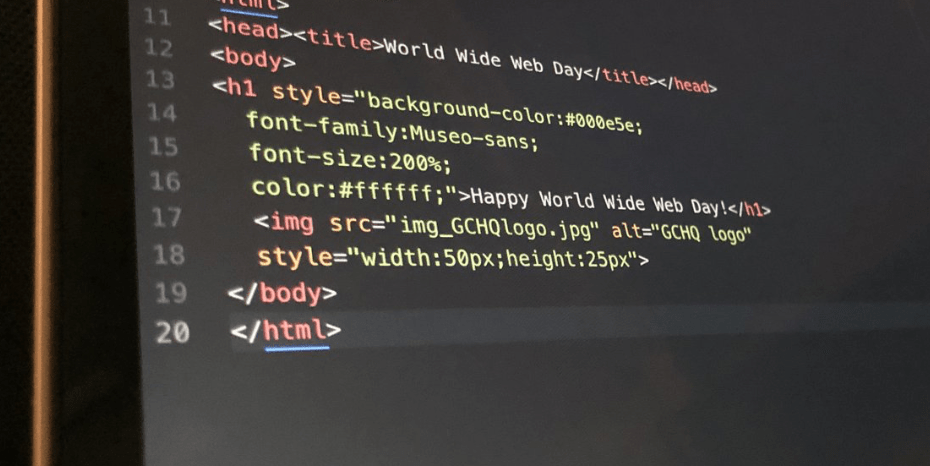GCHQ is the UK’s spy center. It is a world-leading intelligence, cyber and security agency with a mission to keep the UK safe. Here they share helpful information from The National Cyber Security Centre, the UK’s independent authority on cyber security.
Happy World Wide Web Day! ?
— GCHQ (@GCHQ) August 1, 2020
Do you know how to protect yourself online? Follow the six simple steps from the @NCSC as part of their #CyberAware campaign
➡️https://t.co/zyCJZoZ558 pic.twitter.com/Jt7yjM8tFx
Create a separate password for your email
Your personal email account contains lots of important information about you and is the gateway to all your other online accounts.
If your email account is hacked all your other passwords can be reset, so use a strong password that is different to all your others. Click on the link for your account below to find out how to change your password.
How to reset your email password
- Gmail (opens in new tab)
- Yahoo! Mail (opens in new tab)
- Outlook (opens in new tab)
- BT (opens in new tab)
- AOL Mail (opens in new tab)
Create a strong password using three random words
Weak passwords can be hacked in seconds. The longer and more unusual your password is, the stronger it becomes and the harder it is to hack. The best way to make your password long and difficult to hack is by using a sequence of three random words you’ll remember.
You can make it even stronger with special characters.
Starting with your most important accounts (such as email, banking and social media), replace your old passwords with new ones. Just connect three random – but memorable – words together.
Save your passwords in your browser
Using the same passwords for all your accounts makes you vulnerable – if that one password is stolen all your accounts can be accessed.
It’s good practice to use different passwords for the accounts you care most about.
Of course, remembering lots of passwords can be difficult, but if you save them in your browser then you don’t have to.
Online service providers are constantly updating their software to keep sensitive personal data secure, so store your passwords in your browser when prompted; it’s quick, convenient and safer than re-using the same password.
How to save passwords in your browser
- Google Chrome (opens in a new tab)
- Microsoft Edge (opens in a new tab)
- Firefox (opens in a new tab)
- Safari (opens in a new tab)
Turn on two-factor authentication
Two-factor authentication (2FA) is a free security feature that gives you an extra layer of protection online and stops cyber criminals getting into your accounts – even if they have your password.
2FA reduces the risk of being hacked by asking you to provide a second factor of information, such as getting a text or code when you log in, to check you are who you say you are.
Check if the online services and apps you use offer 2FA – it’s also called two-step verification or multi-factor authentication. If they do, turn it on. Start with the accounts you care most about such as your email and social media.
How to turn on two-factor authentication (2FA) details are here.
Update your devices
Cyber criminals exploit weaknesses in software and apps to access your sensitive personal data, but providers are continually working to keep you secure by releasing regular updates. These updates fix weaknesses, so criminals can’t access your data.
Using the latest versions of software, apps and operating system on your phone, tablet, or smart device can immediately improve your security.
Remember to update regularly, or set your phone, tablet or smart device to automatically update so you don’t have to think about it.
Turn on backup
If your phone, tablet or laptop is hacked, your sensitive personal data could be lost, damaged or stolen.
Make sure you keep a copy of all your important information by backing it up.
You can choose to back up all your data or only information that is important to you.
How to turn on automatic back up on your device
- Apple – Mac (opens in a new tab)
- Apple – iPhone, iPad and iPod Touch (opens in a new tab)
- Google devices – Android (opens in a new tab)
- Microsoft – Windows 10 and 8